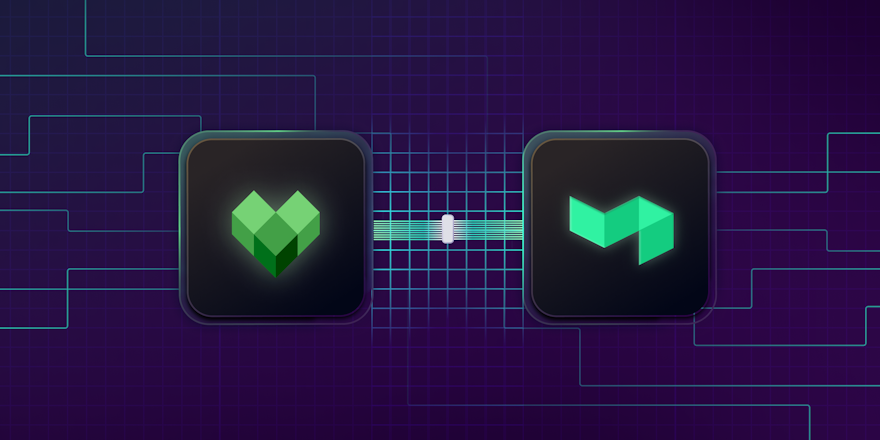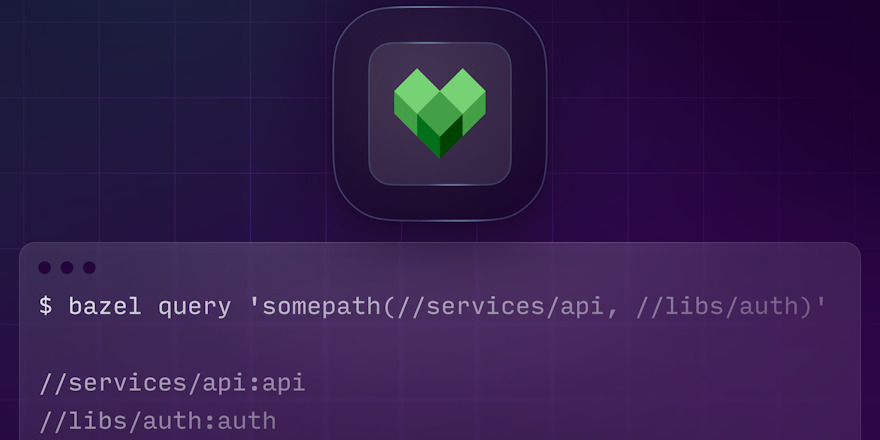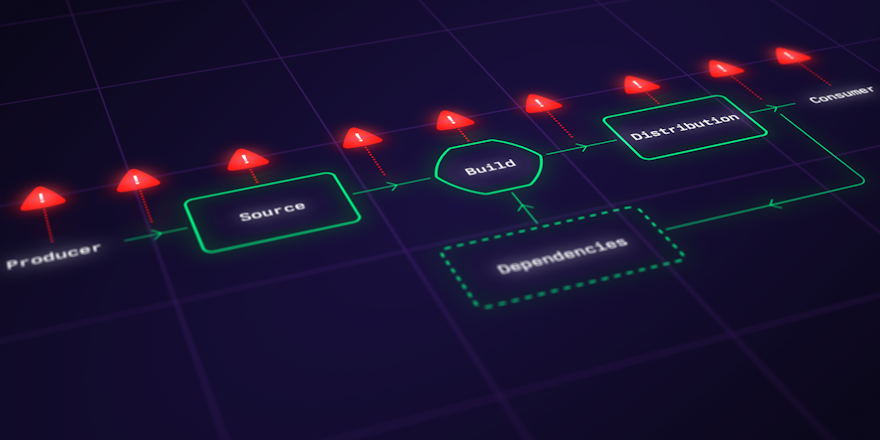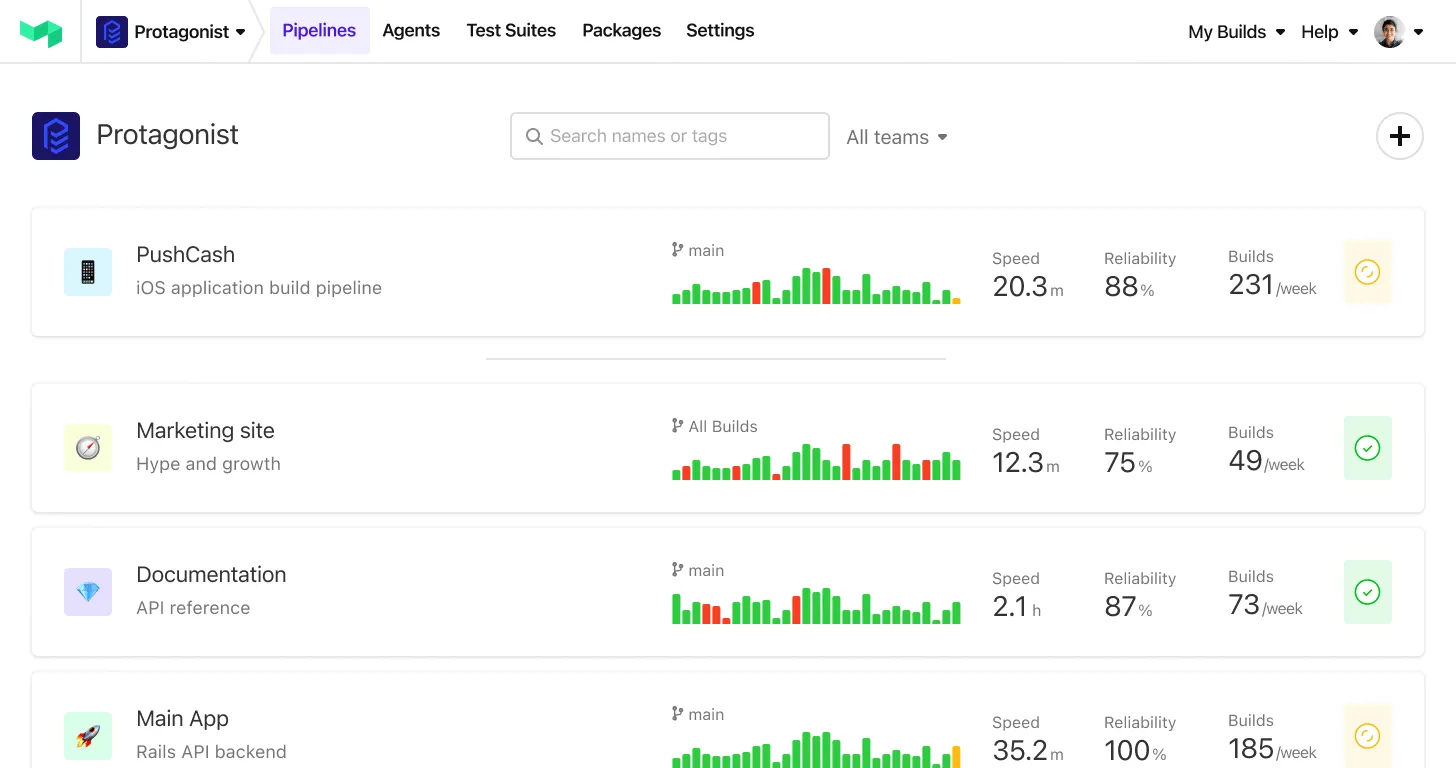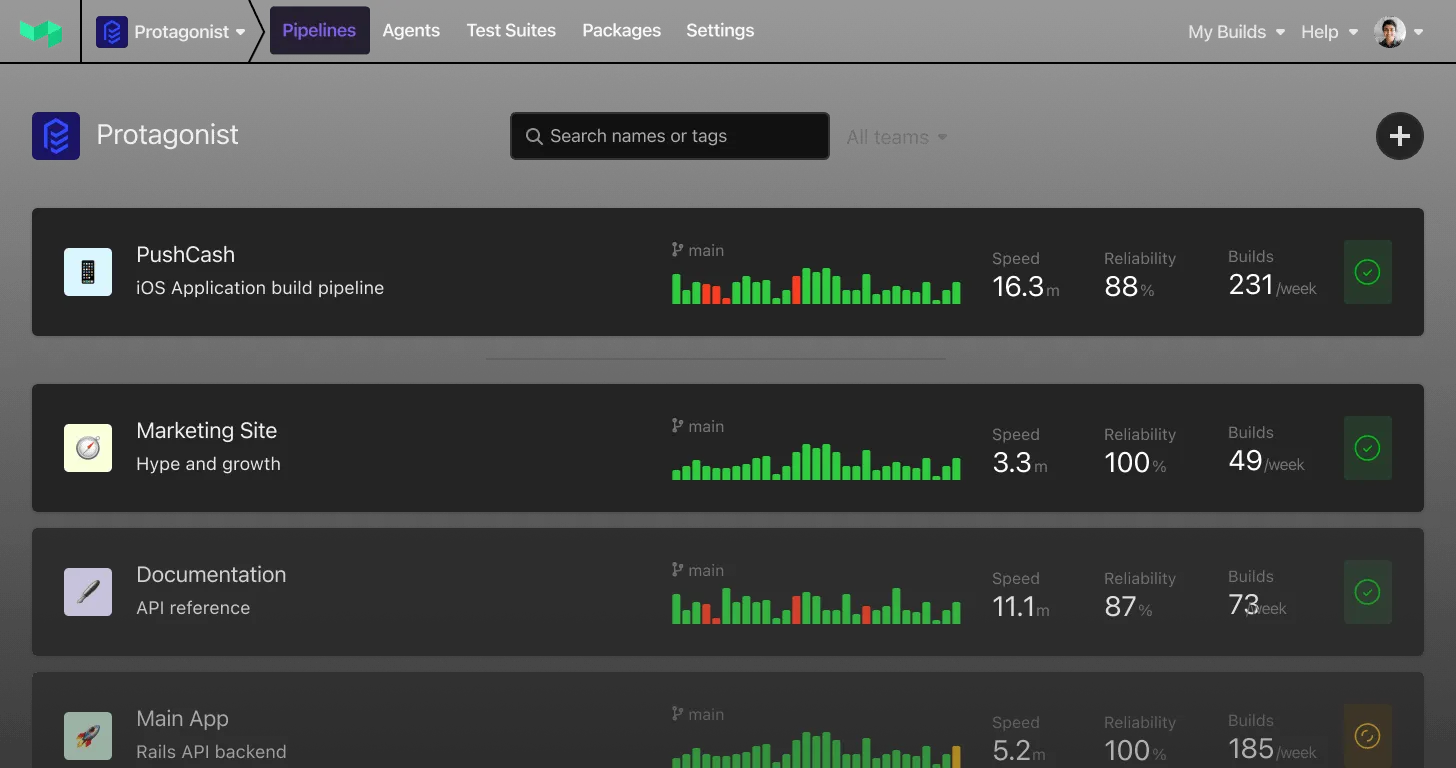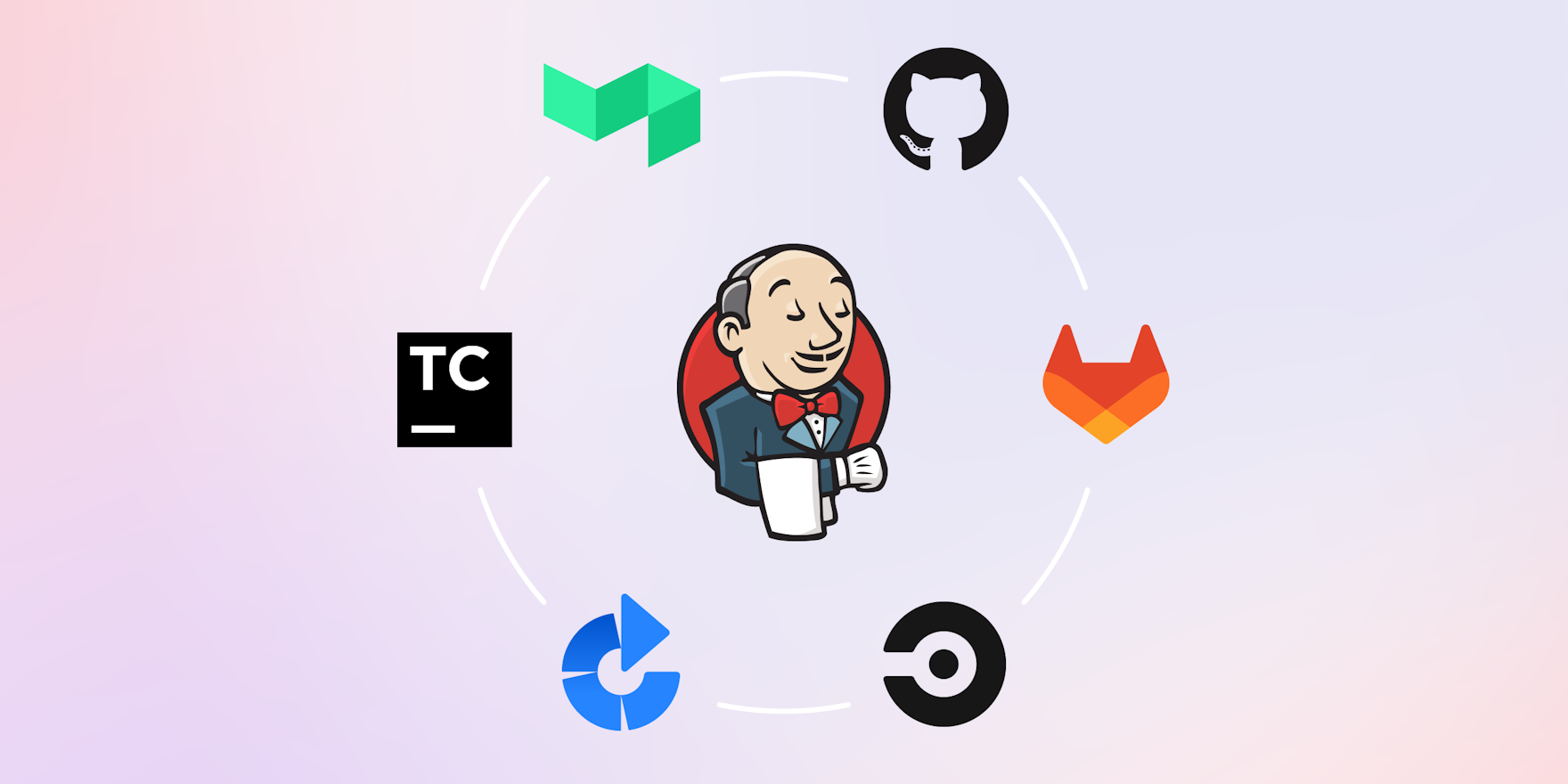
Jenkins has been a standard CI/CD choice for DevOps teams for years, but it's quickly becoming legacy technology for many teams. There are now more customizable and user-friendly solutions on the market with more responsive user interfaces, hybrid capabilities, and uncomplicated scaling.
In this guide, we'll cover the top alternatives DevOps leaders use to accelerate software delivery and unblock their teams, including:
- CircleCI
- GitLab CI
- GitHub Actions
- Atlassian Bamboo
- JetBrains TeamCity
- Buildkite Pipelines
What is Jenkins?
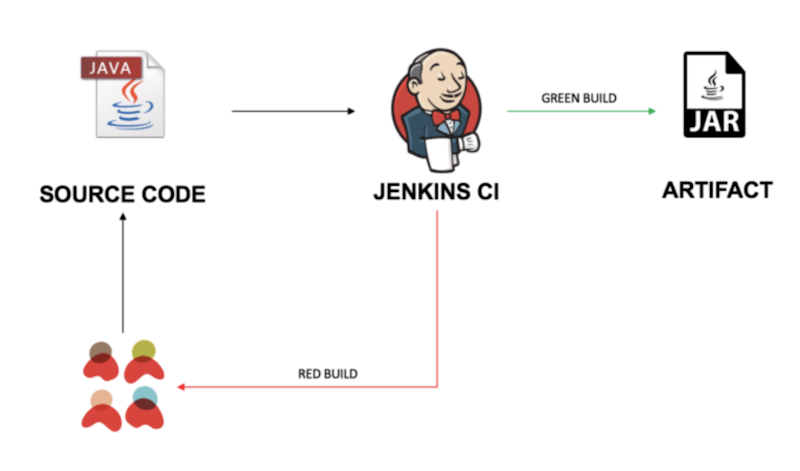
Jenkins CI
Jenkins is an open-source automation tool that simplifies the implementation of continuous integration and continuous delivery (CI/CD) workflows. It automates routine development tasks for nearly any combination of languages and source code repositories.
It supports the complete software development lifecycle, right from building and testing to documenting and deploying the software. Devs can use Jenkins to continuously build and test software projects and rapidly integrate changes to the products and users to obtain a fresh build.
Jenkins: pros and cons
Jenkins allows software development teams to be in full control of each phase of the CI process. But it doesn’t take away their responsibility of managing the central CI infrastructure, applying patches, and maintaining stability as environments grow.
This makes scaling up operations time-consuming and costly. The tool can also be complex for some teams and amateur devs.
The strengths of Jenkins
Open-source and free: Jenkins is free to download, and its source code is publicly available. It has a large community of developers contributing to the project and plugin ecosystem.
Plugins and integrations: Jenkins has been around for a long time and so it has a lot of plugins to extend its core functionality. A few of the popular plugins include:
- Jenkins Maven: Extend the platform's capabilities to configure, build, and run Maven-based projects directly in Jenkins.
- Gatling: Perform load tests during its execution, so they can verify the changes made in the code and avoid significant drops in performance.
- Test Results Analyzer: Show the history of test execution results as a table or graph.
- Parameterized Trigger: Trigger new builds once your current build completes and specify various parameters for the new build.
- Multiple SCMs: This plugin permits a Jenkins job to check sources from multiple SCM providers.
- Version Control: Jenkins also integrates with version control systems like Git and Subversion.
- Build tools: Jenkins also integrates with build tools like Apache Ant and Maven.
Flexibility and APIs: Jenkins also has several APIs that let you customize the amount of data you fetch, and your server can use simple webhooks to customize your Jenkins pipelines for specific purposes.
The limitations of Jenkins
Unpredictable costs: While Jenkins is free, the costs of hosting the server it runs on aren’t—and neither are they easily predictable. You cannot always predict the kind of load the server is going to serve. It depends on several factors, like the number of commits, volume of assets, and volume of code. This makes it difficult for dev teams to predict total cost.
Lack of collaboration features and analytics: Jenkins doesn’t allow devs to view the commits done by other team members. You also don’t get any analytics on the end-to-end deployment cycle with Jenkins.
Requires personnel: You’ll likely need to appoint a dedicated developer to manage the special needs of a Jenkins server, which will add more time to the project and, in turn, push up the overall project cost. In addition, making a single user responsible for managing Jenkins often leads to tracking and accountability problems with the pushed code. It’s true that tracking exists on the Version Control Server—but it doesn’t exist on Jenkins itself.
Alternatives to Jenkins
There are many alternatives to Jenkins, so we'll focus on the most popular options.
CircleCI
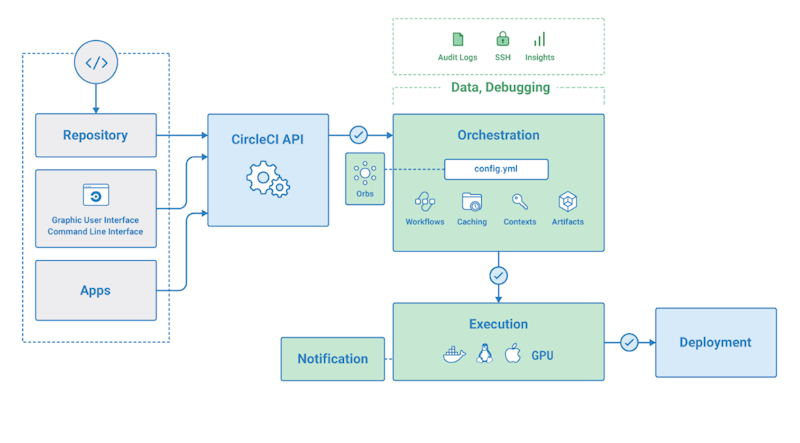
CircleCI
Dev teams can use CircleCI to automate installation and delivery processes. They can automate their entire testing suite for new commits and use orbs to automate deployments while reducing the potential for human error.
Being an open, cloud-based CI orchestration tool, CircleCI reduces the overhead costs of having a dedicated server. You can also deploy apps faster than ever, thanks to the tool’s increased robustness and scalability. Any commit you perform will automatically lead to build execution.
CircleCI vs. Jenkins: Server
Instead of a dedicated internal server, CircleCI runs on an online server that can be scaled as needed and is low maintenance.
Locally-hosted Jenkins, on the other hand, requires a dedicated server to operate. Dev teams have to continuously monitor and maintain the server and install the necessary plugins for continuous integration.
CircleCI vs. Jenkins: Build configuration
CircleCI gives you the option to build all the running processes in a single file (called circle.yaml). You can share configuration details with your team and maintain a backup with CircleCI. While all your source code runs through CircleCI-owned infrastructure with their cloud-hosted offering, confidential information and settings are encrypted.
With Jenkins, builds are set up using the Jenkins UI, meaning all the configurations of various processes are stored in the Jenkins file system. The issue here is Jenkins’ dedicated internal server, which complicates sharing system details within your team. When you clone source code repositories, it won’t copy the data contained in Jenkins.
CircleCI vs. Jenkins: Parallel processing
CircleCI supports parallel execution using multiple containers that can be set up using developer options, complete with built-in support. All you need is to alter project settings, and you can start right away.
Jenkins doesn’t allow parallel processing of multiple tests or functions simultaneously. While it does aid several tasks through multi-threading, it isn’t very efficient and can lead to database errors and process breakdown.
GitLab CI
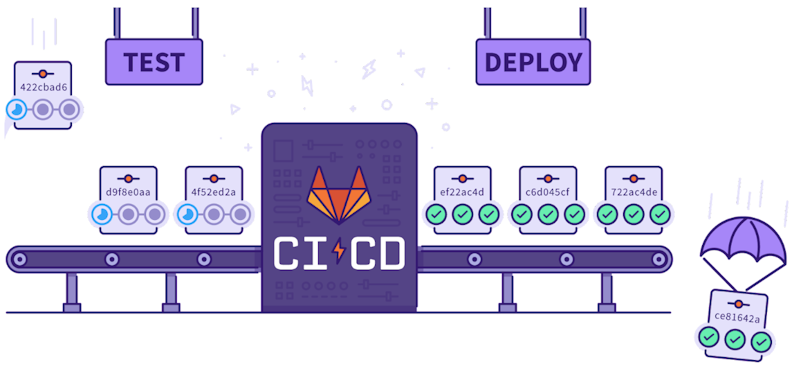
GitLab CI
Designed to support the DevOps lifecycle, GitLab CI is a self-hosted platform built into the GitLab CI/CD. It provides Git repository management through its continuous integration and deployment pipelines, wikis, activity feeds, and issue-tracking features.
Most companies install GitLab CI on their own infrastructure for secure authorization and authentication by connecting it with Active Directory and LDAP servers. Its phase command has a series of stages that must be implemented in precise order, after which each job is supported and configured with different options.
Note that each job is part of a phase and automatically runs parallel with other jobs in a similar phase.
GitLab CI vs. Jenkins: Git repository control
When you use GitLab CI/CD, you get total control over the branches and other facets when controlling Git repositories to protect your code from threats.
Jenkins doesn’t let you control the branches and other facets, allowing repository control up to a few extents only.
GitLab CI vs. Jenkins: Application performance monitoring
This feature isn’t available in Jenkins. You can check basic information about the deployed code or project on the server but not the overall performance. Expect changed set support and a simple procedure for installation and configuration.
GitLab CI displays performance metrics for every app deployed through GitLab. Devs can continuously monitor the impact of changes in production.
GitLab CI vs. Jenkins: Code quality
You’ll have to download the Sonarqube or a similar plugin to check code quality on Jenkins. Setting a self-defined quality gate for your project is also possible.
GitLab CI has a native feature to check the quality of your code and mention the impact of any change you make to the code.
GitHub Actions
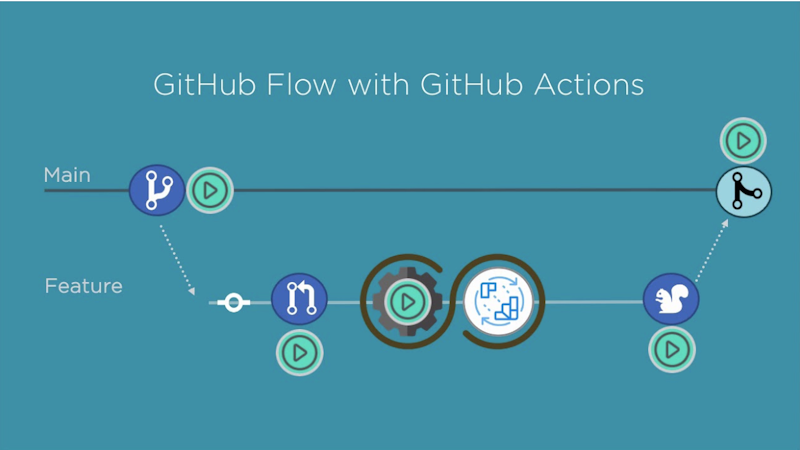
GitHub Actions
GitHub Actions is another CI/CD option that lets you automate build, test, and deploy pipeline and workflow automation.
It brings automation directly into the software development lifecycle on GitHub via event triggers, which are specified events that include comments, pull requests, and issues. Note that all GitHub Actions automation is handled via workflows. These workflows are YAML files placed under the .github/workflows directory in repositories defining automated processes.
GitHub Actions also supports third-party CI/CD tools, automation platforms, and container platforms like Docker.
GitHub Actions vs. Jenkins: Ease of setting up
One of the biggest advantages of choosing GitHub Actions over Jenkins is the former is simpler to set up. It’s primarily a cloud-based solution accessed through GitHub, with the option of running on your own infrastructure through self-hosted runners. Jenkins doesn’t have officially managed service offerings and hence needs proper installation.
GitHub Actions vs. Jenkins: Developer experience
Compared to GitHub Actions, Jenkins has been around for longer (10+ years) and offers a wide range of community plugins for diverse tools and frameworks. While you’ll likely find a plugin for pretty much anything you want, some devs struggle with finding plugins that work for their use case, especially when they don’t frequently work with Java.
GitHub Actions offers user-created Community Actions that can support many use cases, and it is convenient to access from within the GitHub UI.
GitHub Actions vs. Jenkins: Operational complexity
When determining how much bandwidth each tool will use from the DevOps/infrastructure team, both Jenkins and GitHub Enterprise are similar. You’ll need team members to manage the servers, including patching, updates, and backups, as well as manage the runners or nodes that execute the jobs.
Note: You can also run GitHub Actions on your own infrastructure with GitHub Enterprise Server. This is an offering running in your own environment, similar to how you would run a Jenkins server.
GitHub Actions vs. Jenkins: Cost
Jenkins and GitHub Actions are both fairly affordable tools that can get expensive depending on how they're used.
Jenkins is a fully open-source tool, so you can install it on the server to get it up and running. You get worker nodes, open-source plugins, third-party integrations, and a robust CI/CD solution without paying anything more than the cost of the service you run the tool on.
GitHub's cloud offering doesn’t offer an open source option and instead charges based on how many minutes a job runs. Account holders get free minutes per month, but once the budget is exhausted, costs mount quickly. Getting a custom runner can help control costs as you only pay for the underlying server compute, but it will increase operational complexity and is not as robust in capabilities as other self-hosted offerings.
Atlassian Bamboo
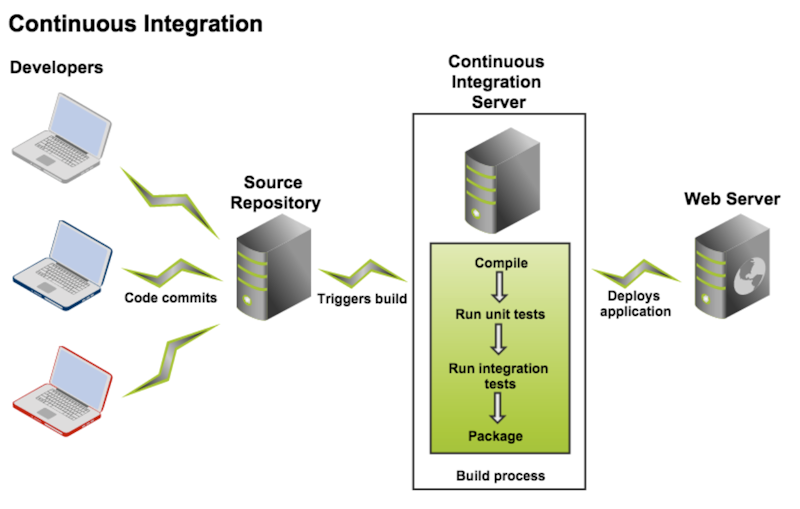
Atlassian Bamboo
Created by Atlassian in 2007, Bamboo is another option for CI/CD. You can use it to perform automatic builds, tests, and releases in a single place. Bamboo integrates with Jira and Bitbucket to update issues and commits and connect test results, providing end-to-end visibility into release, implementation, quality, and status.
Most of Bamboo’s software functionality is pre-built, so it doesn’t require additional plugins.
Atlassian Bamboo vs. Jenkins: Ease of use
Bamboo is the more simplistic tool of the two. The interface guides you through the build and deployment stage every time you add a new task.
Jenkins optimizes for add-your-own functionality. There are a variety of plugins to make the platform more intuitive, but customizing it requires extra effort and time.
Atlassian Bamboo vs. Jenkins: Installation and configuration
Being a self-contained Java app, Jenkins is fairly easy to install. You must install Java on the target system. Once deployed, you can use a basic online interface to run configuration checks.
Jenkins itself lacks hands-on support as an open source offering, but it does have a sizable community you can reach out to resolve concerns.
Compared to Jenkins, Bamboo’s installation and configuration processes are more complicated. In addition to Java being installed on your target system, you need to create a specific user for running Bamboo and establish a home directory. You can then start and configure the Bamboo server to suit your preferences.
Atlassian Bamboo vs. Jenkins: Plugin support
Jenkins has 1800+ community-contributed plugins. In case you don’t find a suitable plugin, you can write one and share it with the community.
Bamboo has around 100 plugins, as most features are built-in.
JetBrains TeamCity
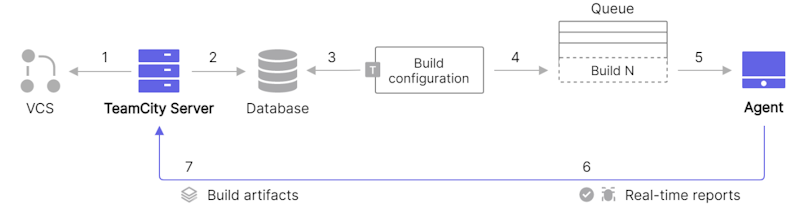
JetBrains TeamCity
TeamCity is a commercial continuous integration and build management system that lets you set up a build server quickly and see build information without leaving the IDE.
TeamCity is free to use and hasn’t set any limitations on the build time, the number of users, or features.
TeamCity vs. Jenkins: Ease of use
Jenkins's steep learning curve makes it more suitable for developers with the time and inclination to learn the tool.
Compared to Jenkins, TeamCity offers a more usable interface. TeamCity‘s UI and setup help make it a better option for ease of use. This is expected because the commercial alternatives (TeamCity) to open-source products (Jenkins) are built to reduce administrative overhead by allowing devs to visualize or simplify access to the functionality set.
TeamCity vs. Jenkins: Features and functionalities
While TeamCity is designed to meet your requirements with little custom configuration, Jenkins aims to be the more extensive solution, with its large plugin ecosystem.
TeamCity still has over 400 plugins that are maintained and kept functional with future TeamCity versions.
TeamCity vs. Jenkins: API and extensibility
The Jenkins API is properly documented with plenty of resources, including tutorials and articles to help you use the platform.
TeamCity offers base-level knowledge—something its devs acknowledge as well. Besides JetBrains‘ documentation, you won’t find many resources to help you approach the tool.
The Buildkite approach to CI/CD pipelines
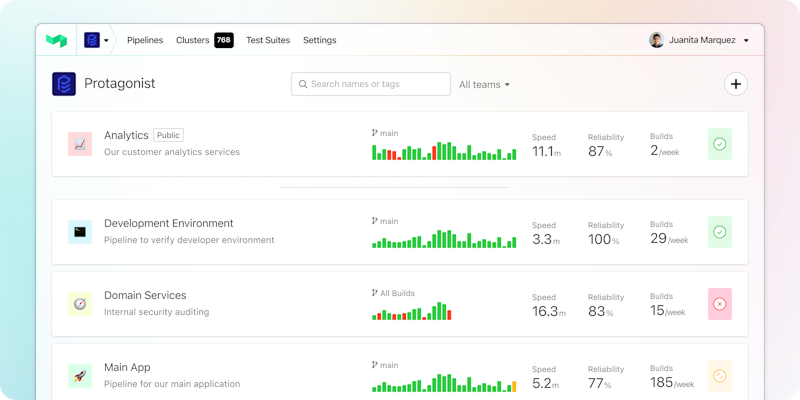
The Buildkite dashboard
Designed for enterprise scale, Buildkite is a hybrid SaaS CI/CD offering that combines the power of your own build infrastructure with the convenience of a centralized web UI.
Developer and DevOps teams use Buildkite's open source agent model (the equivalent of "self-hosted runners") to run build and deploy pipelines on their own infrastructure, and Buildkite provides the user experience and interface for pipeline orchestration and reporting. Buildkite also offers hosted agents, letting you get up and running quickly with a fully-managed solution.
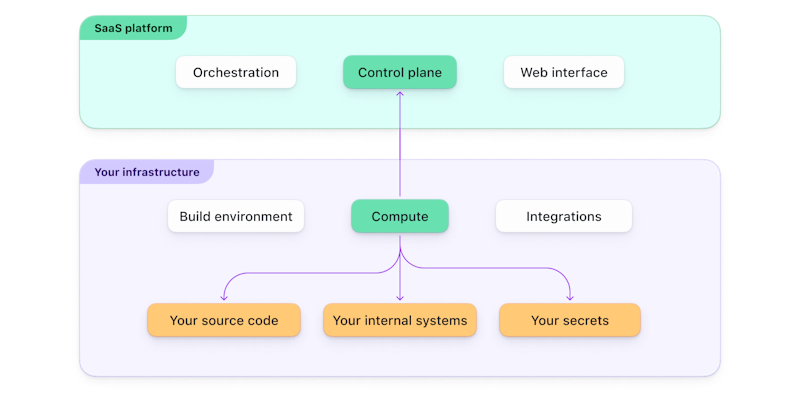
Hybrid CI/CD architecture
With Buildkite, you can maintain an audit log of the activities of team members and secure login via single sign-on (SSO). Use it to test, deploy, and build Docker-based projects, configure access permissions, and gain visibility into engineering processes—all from a unified platform.
It also supports various programming languages, including Java, Python, and Ruby. The open source Buildkite agent runs anywhere you can run Go.
Buildkite vs. Jenkins: User interface
Jenkins’s less responsive interface is one of its biggest drawbacks. Buildkite ships considered updates to its user interface for builds and puts extra attention into providing a user-friendly experience.
Buildkite‘s UI provides an aggregated, filterable view of the build status and history of every pipeline. If you work for multiple organizations, you can organize and control access on a granular level to streamline operations. This makes the most relevant information for your builds readily available.
Buildkite vs. Jenkins: Security and privacy
Jenkins’ security and privacy are user-configured, so the security options vary with software version and plugin support. You can deploy it fully in user environments, but it must be vetted/audited accordingly.
Buildkite’s hybrid platform gives you full control over the privacy and security of your source code, as it stays on your infrastructure where your pipelines are. As for the cloud-hosted elements of Buildkite like the web UI and hosted agents, Buildkite is SOC 2 Type II compliant.
Buildkite vs. Jenkins: Scalability
Buildkite‘s SaaS platform is built for scalability. Self-hosted agents give you full control over parallelization, and you can run as many jobs as you need with no limits on concurrency. If you’re using hosted agents, they automatically scale to support the number of pipelines your team is running. There is an extensive library of community and Buildkite-owned plugins to create, find, and implement integration with third-party technologies. It's easy to write your own plugins, too.
Jenkins gives you full control of orchestration and scaling, but you must maintain architecture, dependency chain, and environments internally.
Buildkite vs. Jenkins: Dynamic pipelines
One of the most common reasons to use Buildkite over Jenkins is its support for dynamic pipelines. With Buildkite, you can configure builds at runtime. Jenkins does not support this, allowing for much less flexibility in how you build and parallelize pipelines at scale.
Next steps
We might be biased, but we believe the best choice when replacing Jenkins is a flexible and powerful tool that won't limit your ability to scale and brings your developers joy when using it. For a more in-depth comparison, see Buildkite or Jenkins: Choosing the right tool for you. Buildkite also integrates well with your existing infrastructure, with tools like the Elastic CI stack for AWS.
Want to learn more about building great CI/CD pipelines? Take a look at these pages:
Buildkite Pipelines is a CI/CD tool designed for developer happiness. Easily follow and decipher logs, get observability into key build metrics, and tune for enterprise-grade speed, scale, and security. Every new signup gets a free trial to test out the key features. See Buildkite Pipelines to learn more.